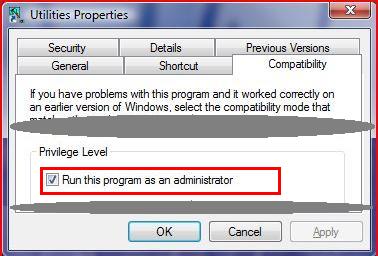VISTA - SSP Unlock procedure to propagate the unlock to all user accounts on the system
An issue related to the unlock of SSP from the administrator account has been discovered in Windows Vista. The UAC (User Account Control) is preventing the unlock from propagating to all user accounts that may be created on the system. While it is possible to re-run the unlock procedure on each user account, listed below are instructions to perform the unlock for SSP while logged on to the administrator account so that all users have access to all features of SSP. This includes both the initial projection unlock as well as any subsequent plug-in unlocks required, such as the CinFX modules.
PART 1
- Install SSP normally.
- After the installation is completed, click on Start -> All Programs -> SongShow Plus.
- Right-click on Utilities and select Properties from the bottom of the menu.
- Click on the Compatibility tab of the Utilities Properties window.
- Near the bottom in the Privilege Level area, click to check mark the Run this program as an administrator check box.
- Click OK to close.
From this point you can choose many paths to unlock SongShow Plus as you would normally. For simplicity we will assume that you have your Code B or license file already. If you do not, you can obtain it through one of the methods noted in the unlock options or contact the sales/support team. You can use the steps in Part 2 for any subsequent license files required after the steps in Part 1 have been completed.
PART 2
- Launch the SSP Utilities application, either from the Start Menu or from within SSP from the Tools menu.
- This will launch a User Account Control message. Click on Allow to launch the SSP Utilities application.
- Click on the Unlock button.
- Enter your Code B or browse to the location of the license file that was sent to you and complete the unlock process.
- Launch SSP to verify the unlock was successful.
A few things to note:
- This change will only affect the privileges on the administrator account.
- Updating licenses through the update drop-down in SSP will not work for all user accounts.
- Launching SSP as administrator and then launching the utilities tool will not work for all user accounts.
- Double-clicking on the license file to install/execute will not work for all user accounts.
(SI010)