Target aspect ratios
Another new feature of the January 2008 Edition of SSP is capability to specify a target aspect ratio for a margins setting. This is mostly useful with slide shows when you're not sure about the actual aspect ratio of the projection system. We came across this issue recently when updating our example slide shows. All of the objects on a slide have relative positioning which keeps objects in their correct place even if the screen size changes. However, if the aspect ratio of the screen changes, certain things may not look as expected. In our case, we were attempting to annotate images by overlaying shapes and text onto them. We found that if the slide show was built on a system using a 4:3 aspect ratio but then presented on a 16:9 aspect ratio display, the annotations would not appear in the correct location.
There are a couple of reasons for this, and a couple of possible solutions. The solution that came out as the most sensible (at this time) was to add an optional target aspect ratio to the Margins display property group. When set, then regardless of the display's aspect ratio, the margins of the slide with be sized appropriately to ensure that the width and height within the margins have an aspect ratio that matches the specified target.
Below is an example of the problem and how it is resolved.
This shows a slide with an annotated image built with a 4:3 aspect ratio:
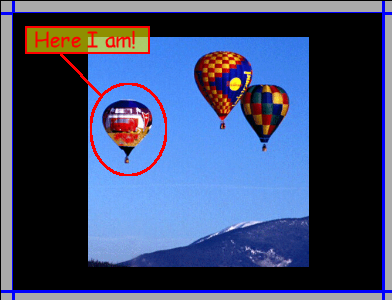
This shows the same slide presented in a 16:9 aspect ratio. As you can see, the annotations are no longer positioned correctly.
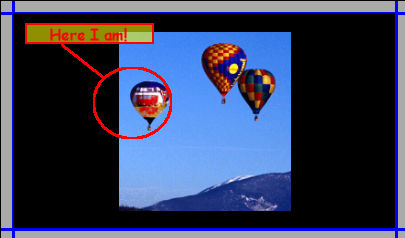
Here is a screen shot of the new target aspect ratio control in the Margins display property group:

And here is how the slide now looks when presented in a 16:9 aspect ratio, but with the target ratio set at 4:3:
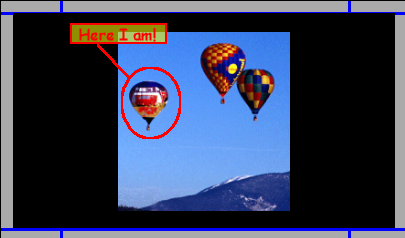
If you build slide shows that may be presented on multiple aspect ratios, this feature may be useful to you. That's what we needed it for. Another scenario that may be applicable to you is if you have a dual monitor system (non-projection) at your desk or a home where you build slide shows, but the secondary monitor's aspect ratio does not match that of your church's projection system. Using this new setting will help in this situation as well. Keep in mind that wide screen computer monitors have an aspect ration of 16:10, not 16:9.
Another related enhancement to the slide show builder is a new option that lets you designate the aspect ratio of the edit window. Previously, the edit window would match the aspect ratio specified for the presentation display. This was inconvenient if you needed to see how a slide show looked in the other aspect ratio. Now you can specify the aspect ratio of the edit window through Tools > Preferences > Edit Window in slide show builder. Changing the aspect ratio of the edit window will be more convenient than setting the target aspect ratio of the margins if you don't plan on playing the slide show on multiple aspect ratios, but instead you simply want to edit the slide show in the aspect ratio of the target machine.
(BTW, that's not really me in the picture)
(BE131)
