Feature Preview: PowerPoint Import
With the September 2009 Edition, there is a new slide show importer which will let you import PowerPoint presentations into the SongShow Plus slide show format. More specifically (and importantly), with this version of the importer, PowerPoint slides are imported as images into the SongShow Plus slide show. Individual elements, like text boxes, graphics, etc., are not available for editing in the imported slide show. Animations and transitions, as well as embedded video or other animated elements are also not imported as well. This limits the usefulness of the importer if you have a PowerPoint Presentation that makes significant use of animations, embedded video, or other specialized things. For these files, you should simply run the presentation from SongShow Plus as a PowerPoint Presentation.
However, for Presentations that contain mostly static slides, importing the slide show into a SongShow Plus format has some benefits. For one, playback of the slide show will be done within SongShow Plus itself without the overhead of invoking the PowerPoint player. The imported slide show can be used on a system that does not have PowerPoint installed (the importing process does require the use of PowerPoint). The imported slide shows are also more compatible with the use of the stage monitor and DeckLink plug-in. You can use the imported slide show with SongShow Plus transitions and special effects. And overall, native slide shows just work better with the SongShow Plus presentation control system.
To import a PowerPoint Presentation, you select the Create / Import From > PowerPoint Presentation menu command from the slide show database panel.
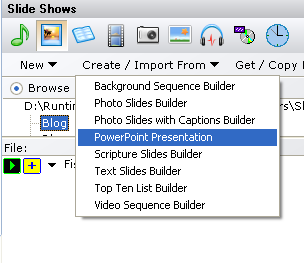
You then select which Presentation to import. The importer will automatically list any PowerPoint presentations it detects on the Desktop and Thumbdrives.
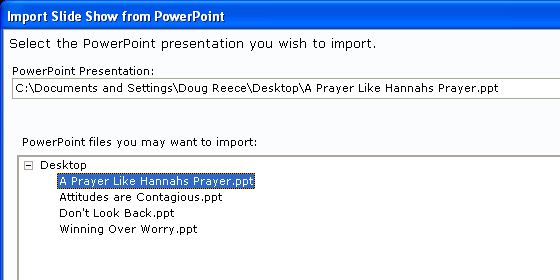
You are then shown an image list of slides in the Presentation. Typically, you will likely select all slides. In this example, I have selected specific slides to import. There is a checkbox next to each slide which shows which ones will be imported.
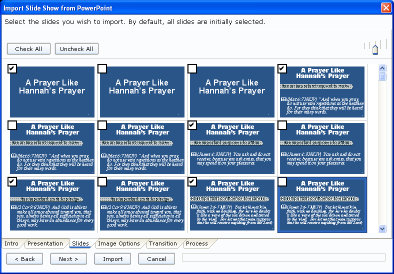
Next, you will be asked to choose an image size and type. A number of preset dimensions are provided for you, including the dimensions of the current display. You should choose dimensions that match the target display resolution. You can also choose between a JPEG or PNG image format. Use JPEG if the slides primarily contain photographs. Otherwise, use PNG.
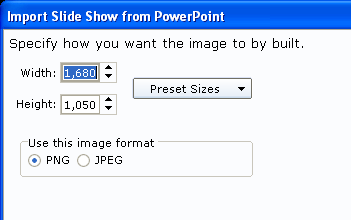
Next, you will be asked to choose a transition. The PowerPoint transitions are not available, but you can use any one of the excellent transitions provided with SongShow Plus. In this case, let's select Page-Out/Left-Down.
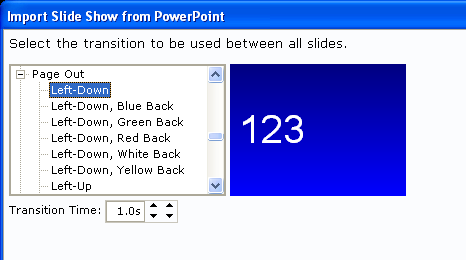
Next, the import process is executed. When it's complete, you'll be given the option to display, edit, or add the slide show to the current program.
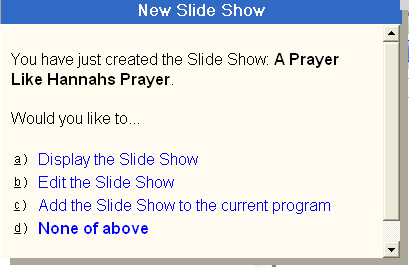
A screen shot shows the entire slide displayed below.

This slide show did include text animations, which as explained above, are not imported. In this case, the loss of the text animation is not significant.
The PowerPoint import utility is useful for a number of scenarios when the use the PowerPoint player itself is not available or necessary.
Note: The source for this example slide show is from eBibleTeacher.com.
(BE217)
Comments:
Posted By Joel Osborn on 17 Sep 2009 10:07 AM
Do you need Powerpoinnt on the machine running the wizard?
Yes, PowerPoint must be installed for any of the PowerPoint Importers (including for images) to work.
