Feature Review: Instant Message/Stage Message
Another new feature of the March 2010 Edition of SongShow Plus included in the new Improv Collection plug-in is Instant Message. This feature lets you quickly display a message on the screen. This is provided as a control panel plug-in.
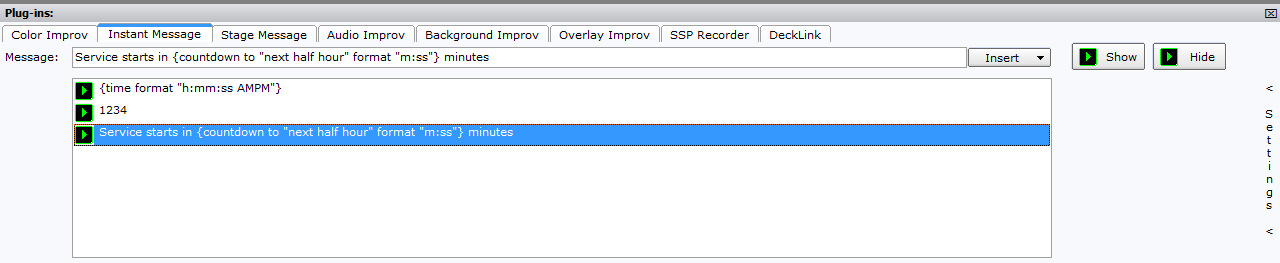
Messages are automatically cached in a list for you. You can then quickly display any of these cached messages at a later time.
Message content is presented independent of any other media item being presented at the time and overlays any presented media item (with certain caveats). Message content is presented independent of any other media item being presented at the time and overlays any presented media item (with certain caveats).
You have complete control over the position and size of the message. You also have control over the font color and its shadow outline. The message can be set to scroll or blink, but by default, it will simply display. (The scroll and blink options require installation and licensing of the Video Effects Collection.)
The container of the message, that is, the rectangular area containing the text, can be transparent, or be filled with an image or video. The Edge Blend effect can be applied to the container which softness the hard rectangular edge. (The Edge Blend effect requires the installation and licensing of Cinematic Effects Collection.)
Besides displaying straight text, these is also the capability to insert a few pre-defined fields. The options for these fields are date, time, and countdown. Date and time are self-explanatory. The countdown field provides you with a way to countdown to the nearest hour or the nearest half-hour. All of these fields can be displayed using various date/time formats.
The example below shows Instant Message displaying a countdown timer and using a video background as its container. The example slide show is looping in at the same time.
The Stage Message plug-in acts like Instant Message except that message content is placed in the Stage Monitor. This lets you send messages to those on the platform that are not seen by the congregation.
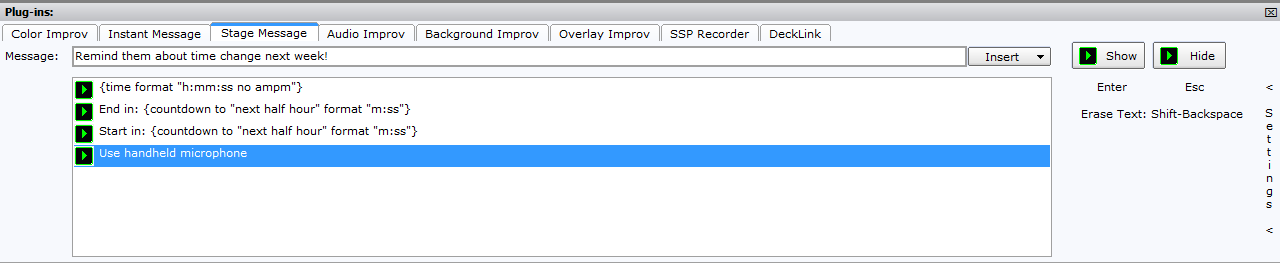
It may seem that this feature is the successor to Quick Slide. While they are similar, it would be better to describe Instant Message as Quick Slide's younger sibling. And while Instant Message has some new features that Quick Slide doesn't have (image/video container, transparency, time/date/countdown fields, to name a few), there are some important differences between the two. For one, Instant Message is an embedded control panel plug-in, whereas Quick Message is a stand-alone executable that can be run independently from SongShow Plus. Instant Message's content is integrated into the presentation display. Quick Slide, on the other hand, creates a separate window and places it on top of all other windows on the screen. This particular point is important because it means that Instant Message's content will not be visible when presenting things like PowerPoint slides, Flash, or Web Pages.
The Instant and Stage Message plug-ins provide a better way to communicate spontaneous messages to your congregation and platform personnel.
*The Instant Message and Stage Message is included as part of the new Improv Collection plug-in, available with a Professional Level license.
(BE232)
Comments:
I have played with this a little bit, but couldn't find the controls for the display field. How do we control these?
SSP Recorder?
Of course, it's a good thing we don't use countdowns, because our first service starts at 8:15 and it would be very frustrating to not be able to use that feature.
Also, for those who use a lot of Powerpoint for announcement loop and sermon slides, that final clarification is very important:
"Instant Message's content will not be visible when presenting things like PowerPoint slides, Flash, or Web Pages."
But oiverall, this looks GREAT! We're going to need a larger comtrol monitor. Thanks alot!
Posted By Gary Presley on 30 Mar 2010 08:38 PM
...SSP Recorder?Have I not read far enough yet?
Yes Please Give more information reguarding the SSP Recorder.
Posted By Joel Osborn on 31 Mar 2010 06:57 AM
...But oiverall, this looks GREAT! We're going to need a larger comtrol monitor. Thanks alot!
I've been thinking about getting 22" 16:9 Monitor and rotating it 90o and using that for my Control monitor. What ya think?
I've been thinking about getting 22" 16:9 Monitor and rotating it 90o and using that for my Control monitor. What ya think?
Exactly what I've been thinking. But full 1920 x 1200. Our operators have good eyes (or at least good glasses ![]() ).
).
I currently have a rotated 20" control monitor on the projection PC. It has a "width" limit of 1024. IIRC, the hight is 1800. I really would like larger, but it is already sticking out a bit much.
With these new features, it would make the "Floating Panels" harder to do. I really wanted the ability to put the Add-in panel virtically on the right, instead of horizontally across the bottom, but these new features makes across the bottom the best place for the Add-in panel. I now see the settings expander. I must have overlooked that before.
Having played a bit more with the settings, I think this is going to be a realy kewl feature. I do have a bug (?) to report, so off to the beta forum I go.
Cool feature, but the countdown also causes a problem for us in that our morning service starts at 9:15a. Is there a plan to incorporate 15 minute intervals?
and yes I have a professional projection license. thanks
yes that is enabled, I have the background improv showing up in the plug-ins window. I take it that this is not a seperate install then?
You'll love the new features!
It is also possible, though unlikely, that your other tabs were hidden when it was installed.
After you verify you have the March 2010 4/15 build installed, right click on the Background Improv tab - if do not have a hide/show menu then it is not the correct build or it did not install correctly.
Let us know and we can make arrangements to take a look if necessary.
thanks guys, I will verify the build and the hide/show menu tonight and report back.
Looking foward to using the new features ![]()
Brian
Thanks,
Chuck Birch
Western Pennsylvania
Chuck Birch
Western Pennsylvania
cdbirch@zoominternet.net
Posted By Chuck Birch on 21 Apr 2010 11:23 AM
Okay, I just reinstalled the 4/13/2010 update and my Plug-ins have one tab-Background Improv.
Chuck Birch
Chuck - this is actually correct....
The 4/13 build is an update to the December 2009 release and does not include the features discussed here.
The new features are in the not yet fully released (Beta but release candidate) March 2010 edition dated 4/15. To try out this release you have to do a Beta update.
Hope this clears this up..
Hi All !
I installed the Candidate Release from 4/15 and the plug-ins are now there...
Thanks!
Chuck
The Improv Collection is working fine with one issue...
Prior to the Beta (4-15-2010) when you hovered over a video in Background Improv it showed the file name. My current Beta will not do that.
I use Background Improv when creating a locked program.
I use that feature to find the correct file name to lock it as a background.
Thanks,
Chuck
Chuck - I did verify the behavior and will submit it. In the meantime you can use the file list instead of the thumbnail view.
Another issue popped up today.
While running our program, we initiated an Instant Message using the new Instant Message Improv to call for a parent to return to the nursery.
When we attempted to go back to the program, we could not get the song to progress to the next verse...the program was frozen, not the computer.
Only solution was to go back to the beginning of the song and flip through quickly.
This happened twice today.
Thanks,
Chuck
Chuck,
How are you advancing the songs and how do you have the verses displayed (standard, line by line, etc) that you had the issue with? If you can duplicate it please give me steps to do so.
I did find that if you are advancing with the keyboard (+/-) and you select some of the items in the improv group, the plus/minus will stop working because the focus is shifting away from the program. If you click anywhere in the program or database panels these controls will work again.
I will check to see if this is as expected.
We use the +/- keyboard keys to advance through the song verses.
That will be simple to include in the routine.
Thanks,
Chuck
My previous issue where the file names were not showing when I hovered over the videos in the Background Improv,,,has been magically fixed.
I did not update or change any local computer settings. Today I am assembling worship for Sunday and the files names are popping up as normal.
Thought you might want to know.
Chuck
Chuck,
That is interesting - I am still seeing the issue so I will continue to investigate. Let me know if it starts failing again...
Okay here is what's happening...
In Background Improv when the icons are at the largest size the file name will not show when hovering over the icon.
Reducing the icon size with the slider allows the file name to show.
Chuck Birch
Posted By Chuck Birch on 08 May 2010 08:28 PM
George,
Okay here is what's happening...
In Background Improv when the icons are at the largest size the file name will not show when hovering over the icon.
Reducing the icon size with the slider allows the file name to show.
Chuck Birch
I can replicate this behaviour too.
Thanks for the details Chuck - that makes it easier for us.
I was able to duplicate this and have updated the bug.
So I just downloaded the new March (May) version in great anticipation for the instant message improv. But I have to say I am sadly disappointed. ![]() I am testing it on an Windows XP laptop that we use for testing, composition work, and remote venues.
I am testing it on an Windows XP laptop that we use for testing, composition work, and remote venues.
I was hoping to download the new version on our sanctuary projection machine next week but I don't think it is ready for prime time... my projectionists would revolt.![]()
We had preset messages in the old Quick Message program that we use to scroll messages across the top of the screen during worship to dismiss teachers and then subsequently a second message to dismiss children to their Sunday School classes. It was a nice attention-getter to see a red letter message scroll across the top of a black screen but yet not obtrusive enough to disrupt those worshipping.
Ever since we purchased a new machine with Windows Vista ![]() (yuk), we could not use quick message without problems... so I created a black background image with the messages we needed. Then we would use the background improv to throw up the messages when we got the signal from the pastor.
(yuk), we could not use quick message without problems... so I created a black background image with the messages we needed. Then we would use the background improv to throw up the messages when we got the signal from the pastor.
Here are the primary shortcomings of the Instant Message function as I see:
Cannot change the font size. One size does not fit all. If my message is a little long, I could not find a way to adjust it to fit the screen. Instead it truncates the message..
I use to love the ability to scroll the message or blink the message in quick message - neither are available now.
Expanding and contracting the Instant Message settings are sort of crude, and the alignment on my screen did not have a finished product look to it.
I have a GREAT need for this feature to work better, and hope you guys invest some more energy in getting it "right."
I have not checked out the other features yet... Another one I am looking forward to is the ability to integrate YouTube videos.. this will have great application for youth group where we are more likely to use this technology during our weekly meetings... It may also prove to be good for a sermon illustration during the regular service. That will be the next feature for me to fiddle with...
I am sorry to hear about your dissapointment....
I guess my first question is did you open the settings panel in the Instant Message tab?
This has all the controls you spoke of and more. It is located on the far right - click on it to expand.
Please let us know if this is not working for you.
jgiffing,
My previous response did not fully answer your questions so let me continue and address your points specifically:
I see in re-reading your post that you stated -
"Expanding and contracting the Instant Message settings are sort of crude, and the alignment on my screen did not have a finished product look to it."
First - it appears that you did find the settings as I questioned in my first response but I am guessing you did not find the controls that you needed. There are three tabs inside the settings panel that have all the controls; placement, text and container.
Once you get into the settings panel you can adjust the font size (and position) within the container using the sliders in the text tab. While there is not a numeric font size selection, this is a bit more flexible as it is relative to the container size.
You can also select the blink or scroll effect and the rate in the text tab.
Second - Could you please elaborate on your statement about the Instant Message settings? Certainly we want the tools to be user friendly.
If you are still having trouble, please contact the support team. They would be glad to assist with any issues you may have.
I don't see any shadow adjustments such as depth or angle for the text shadow and I can't see any shadow on my work station (I tried several bright colors as tests); should I be able to see it in the display panel? or when projected?
When I first started looking at this item, I completely missed seeing the vertical text "settings" at the right margin, maybe others are missing it also. Could that be made more visible? Perhaps a button or tab?
Dick,
You are correct about the text shadow. The only setting is the color. The shadow setting here is hard coded to the "glow" shadow setting and it is pretty subtle. You will notice it if you set the background to a contrasting color. As far as the settings selection goes, I will bubble that up and see what happens.
Ok when I selected to view the control panel late the other night and relied on the default panel size, so I did not see those settings. When I draged the window to be larger, I now see the setting controls you are talking about.
Fortuantely my messages are preset, so I can reduce the size of the control panel, but to see all these settings when I enlarged the panel to take up to 40% of my screen. Something that makes it harder to do during worship when you are trying to follow along with the team and select the right screen.
Also enlarging the panel and clicking on expand solved the problem with things looking less finished... especially saw this with the wording to select an image.
If there is a way to make the panel encroach less into the overall screen, that would be great. Some day it would be nice to be able to arrange the control panels that I want as separate floating panels, or at least be able to define how do divide the panels and what quadrant each panel is placed.
So my appologies for jumping to a conclusion.
Thanks for clarifying.
