Feature Review: Transparent Color Tolerance Setting
In a previous blog post, I mentioned a limitation to the transparent color selection in SongShow Plus. The limitation was that you could select a specific color to be a transparent color for an image, but that there was no option for a tolerance level. This made the use of selecting color keys unusable for many images. Take the following slide as an example:
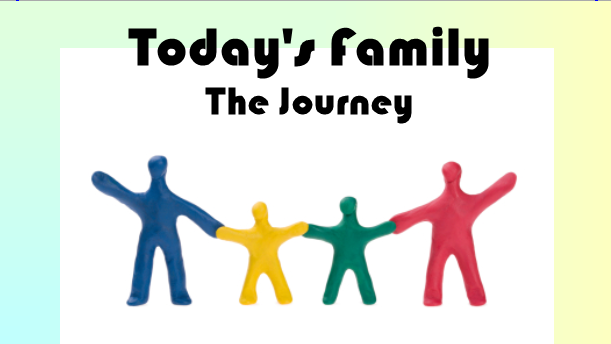
Here I have a simple slide containing a image that has a white background. I'd like to remove the white from the image. Be selecting pure white as the color key, I get the following result:
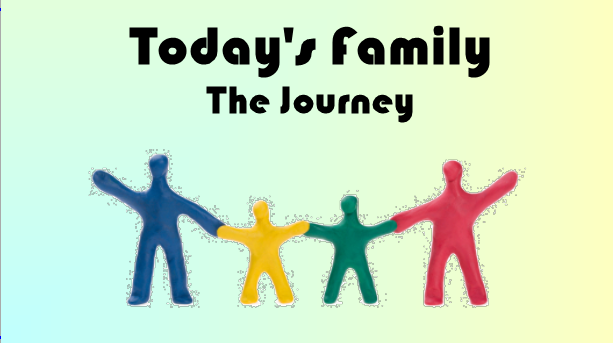
As you can see, there are artifacts around the image. These are from colors that are close to pure white. With the June 2010 Edition, these now the capability to select a tolerance level for transparent colors:
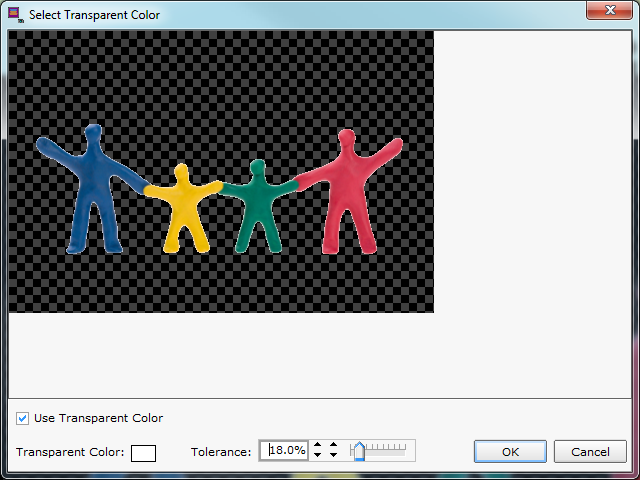
By adjusting the tolerance level, the slide now looks as I want it to look:
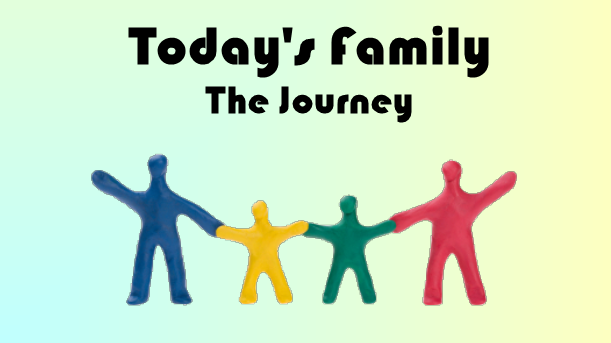
Ideally, if you need transparency, you'll be working with PNG files that already have the transparency built in for you. However, there are a large number of image files available from sources like iStockPhoto that use white backgrounds. The new tolerance setting will help you better use images like that.
(BE238)
