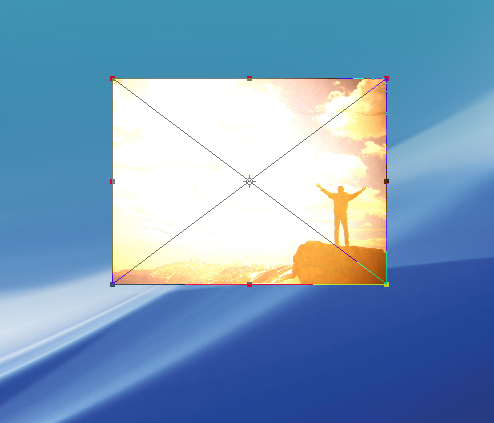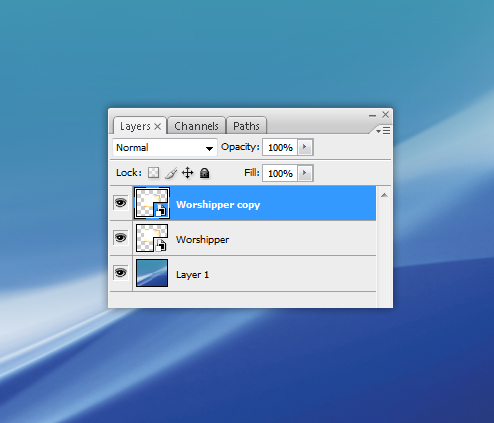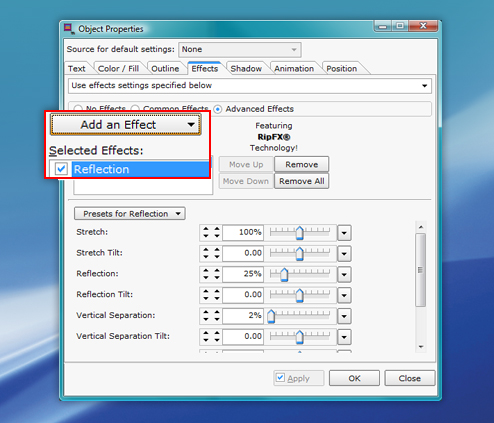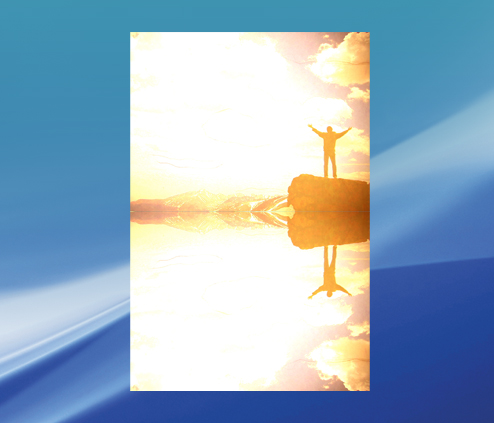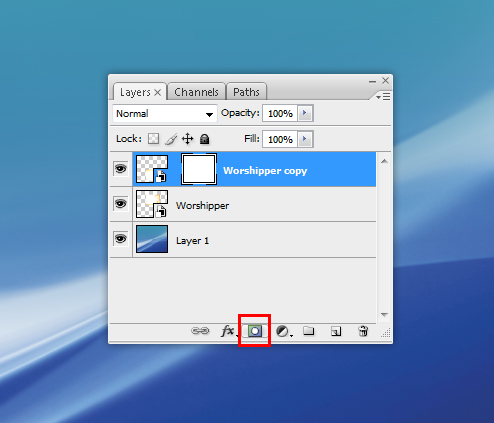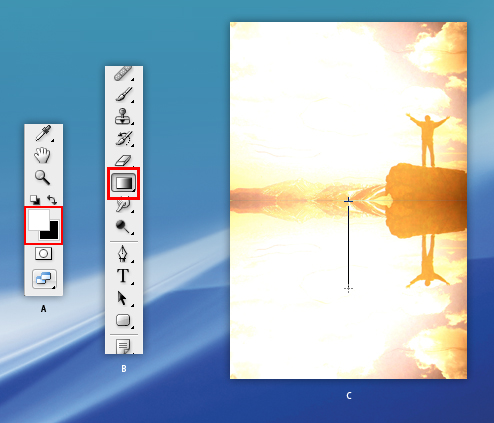Reflection Effect, PhotoShop vs. SongShow Plus
I recently mentioned the new Reflection effect in the latest edition of SongShow Plus. To really appreciate how this new effect also saves you time, I've asked our resident PhotoShop artist (Dustin) to lay out the steps to acheive the same effect in PhotoShop and to compare that with the slide show builder in SongShow Plus.
|
Adobe Photoshop Method
1. Place the image onto the canvas by using File > Place. |
SlideShow Builder Method
1. Place the image onto the canvas by using Slide > Add > Image Object> File |
|
2. Make a copy of the current layer by making sure it is selected, and using |
2. Right click on the image, and choose Properties. Click Add an Effect as show above, and choose the Reflection effect. Make the desired changes, |
|
3. Using the Move tool (V), move the image down into the correct place, and |
3. This is the result. |
|
4. Add a layer mask by making sure the "Copy" layer is selected and choosing the icon at the bottom of the layers window called Add Layer Mask. |
|
|
5. First off, make sure the correct colors are being used. To create a gradient on a layer mask you must use Black & White as your colors (shown in example A). To do so, simply press D on your keyboard to select Black over White, and then press X on your keyboard to swap the colors. Then select the Gradient Tool (shown in example B). Make sure in your layers pallete, that the "mask" is selected, not the layer itself. Now click and hold the gradient tool from the top of the copied layer, and bring it down about 30-40% (shown in example C). You can hold shift on your keyboard to keep the gradient line straight. |
|
|
6. This is the result. |
As you can see, the SongShow Plus way require far less steps that doing the same effect in PhotoShop.
(BE228)