Using Text A, B, and C to Position Text
10/31/2013 < Previous Next >
In SongShow Plus 7, there were three styles specified for text objects: Title, Main Text, and Footer. In SongShow Plus 8.0, three more styles were added, simply named Text A, Text B, and Text C. With these, you have more options for placing text at various locations on a slide and keeping that consistent from one slide to another.I'll use the new Cinematic Effects Collection demonstration program as an example. In this slide show, there are several slides that use text to show off various animation features. I used the new Text A, Text B, and Text C styles to specify the location and appearance of these text boxes. This made it easy for me to make adjustments to these text objects. By using a theme, I was able to make changes to these styles in one place and have those changes propagate to each slide.
As an example, here is what two of the slides look like now:
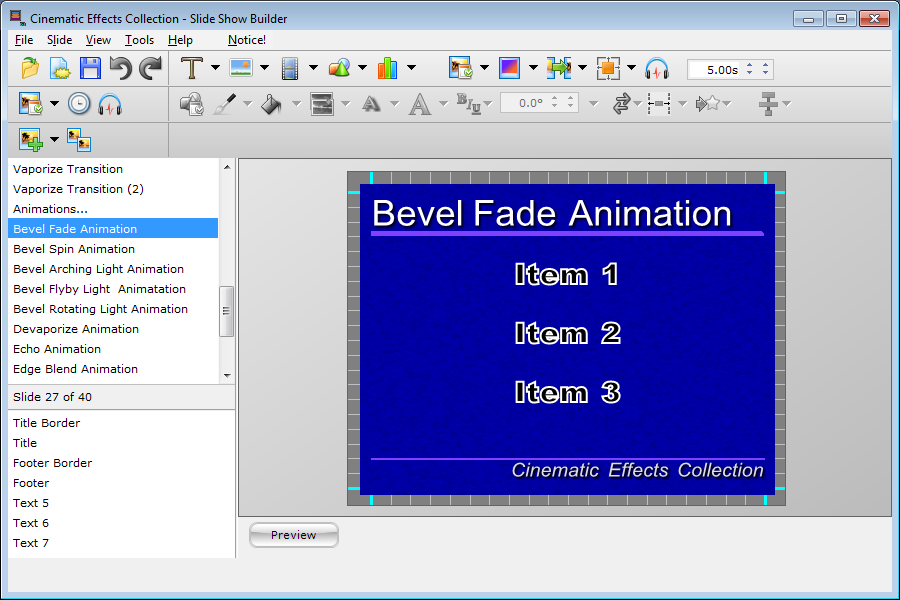
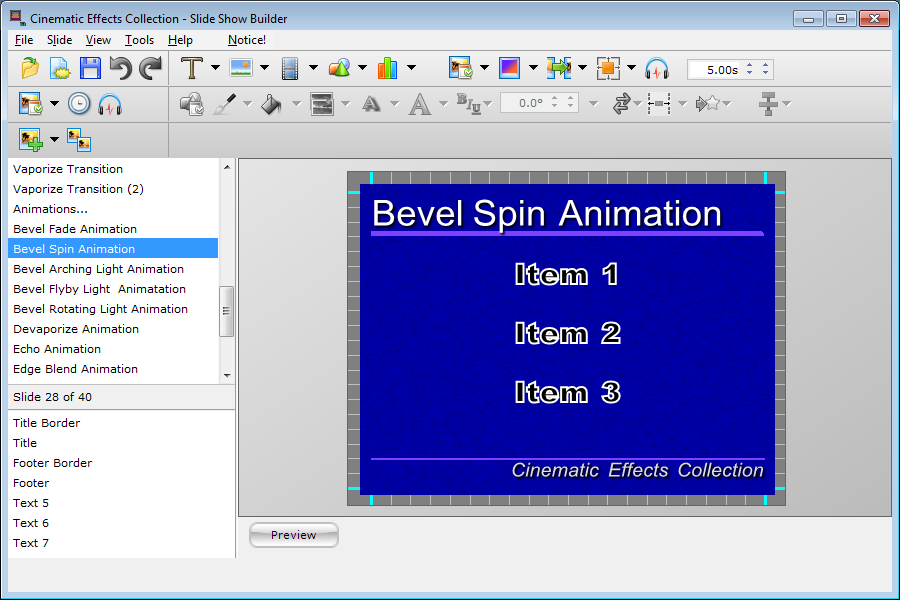
And here is the style properties used:
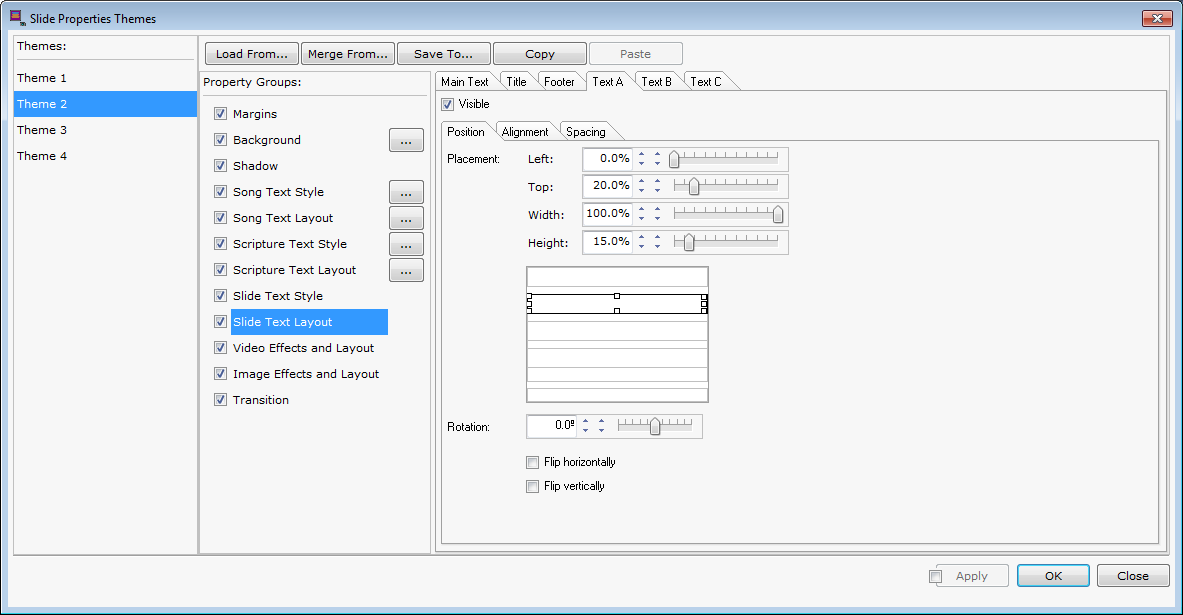
After making the following change:
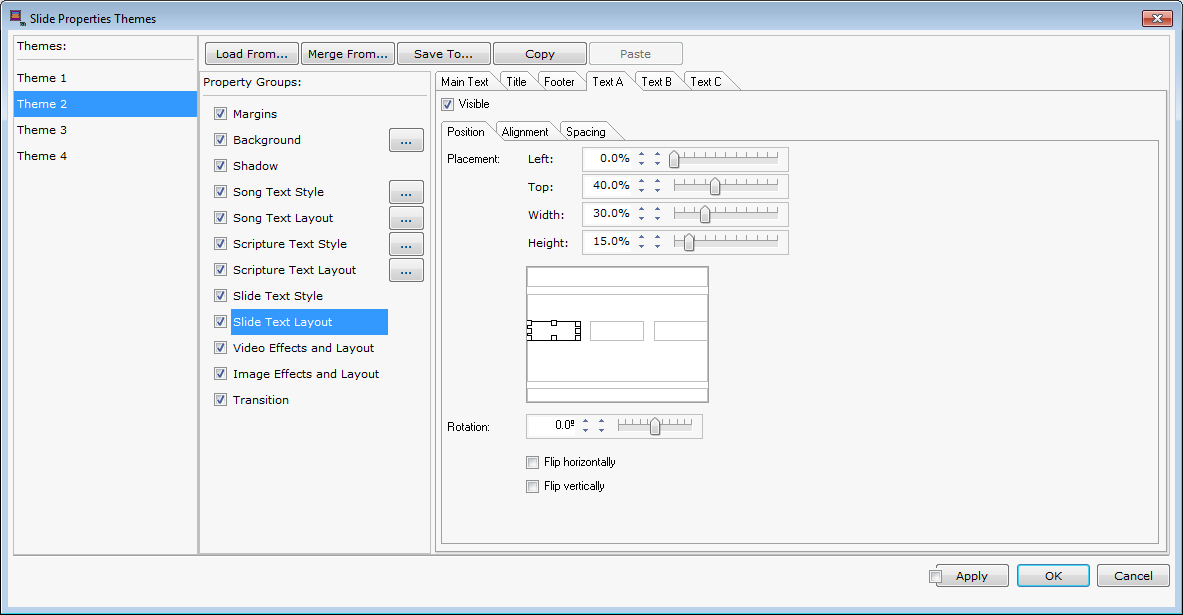
You can see that in both slides below, the text objects are in different positions, but the same for both slides.
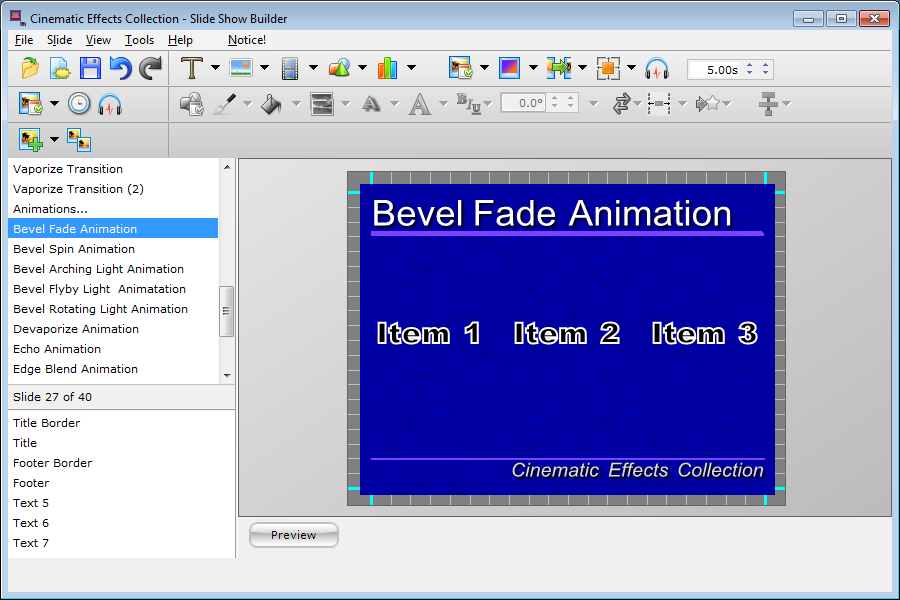
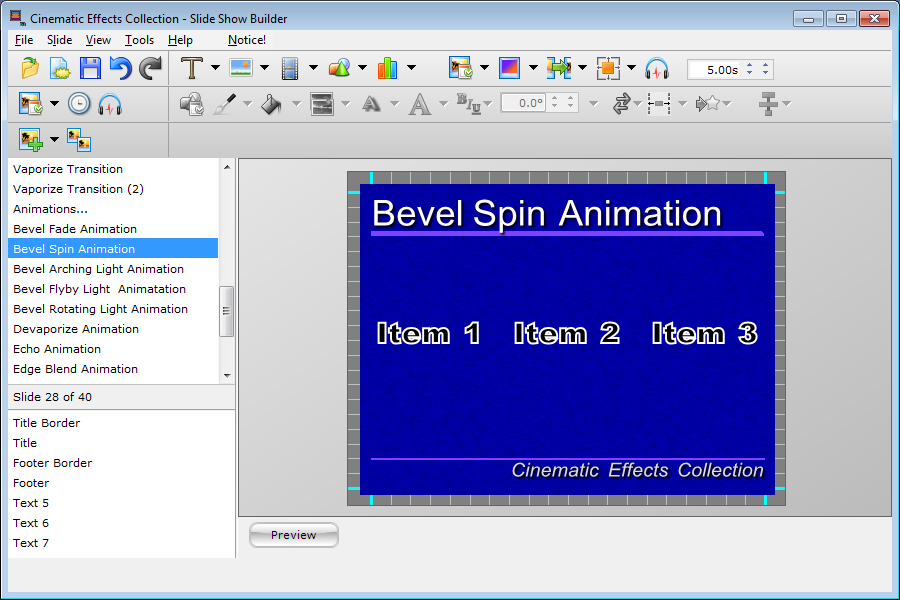
This enhancement makes it easier to use multiple text objects while manipulating them through a single theme.
(BE292)
